How to Setup Your Columns & Analytics in Your Ad Account
Aim: The purpose of this process is to set up columns and analytics in your ad account to track and monitor the performance of your advertising campaigns.
Optimal Outcome: The main goal of this process is to successfully set up columns and analytics in your ad account that empowers you to make data-driven decisions, improve campaign effectiveness, and maximize your advertising ROI.
What do you need to start: You must have a Meta Business Account and Google Analytics to start this process.
Why is this SOP Important: Setting up columns and analytics in your ad account is crucial for effective campaign management, optimization, and performance analysis.
When and Where to execute: Setting up columns and analytics in your ad account should be done during the initial setup of your account and whenever you launch new campaigns or make significant changes to your advertising strategies. Reviewing and updating your settings every few weeks or at least once a month is recommended to ensure you have accurate and up-to-date data for analysis and optimization.
Who Should Be Doing This: The responsibility of setting up columns and analytics in an ad account typically falls on the advertiser or the marketing team managing the advertising campaigns. This responsibility may be assigned to various roles within the team, depending on the organization’s structure and resources.
What is setting up Columns and Analytics in Ads?
Setting up columns and analytics in the context of online advertising platforms, such as Google Ads or Facebook Ads, involves configuring the metrics and data points you want to track and analyze within your ad account. Here’s a breakdown of each component:
Columns: In online advertising platforms, columns refer to the data fields or metrics that you can select to display in your campaign reports and dashboards. These columns represent specific performance indicators, such as impressions, clicks, conversions, cost, click-through rate (CTR), conversion rate, and many others. By selecting and customizing the columns, you can choose to display the metrics that are most relevant to your advertising goals and campaign analysis.
Analytics: Analytics in the context of ads refers to the process of analyzing and interpreting the data collected from your ad campaigns. It involves extracting insights, identifying trends, and evaluating the performance of your advertising efforts. Analytics can provide valuable information about the effectiveness of different campaigns, ad groups, keywords, placements, audience segments, and other variables. This data-driven analysis helps you make informed decisions, optimize your advertising strategies, and improve your return on investment (ROI).
Setting up Columns and Analytics: To set up columns and analytics in your ad account, you typically access the reporting or analytics section of the advertising platform’s interface. From there, you can select the desired metrics or data points to include in your reports. Most platforms provide customization options to choose specific columns, set date ranges, filter data, and segment performance based on different dimensions like campaigns, ad groups, or demographics.
The setup process may differ slightly depending on the advertising platform you are using, but generally, you will have the flexibility to configure and customize columns and analytics to align with your campaign goals and reporting requirements. By setting up columns and utilizing analytics, you can track and evaluate the performance of your ad campaigns, gain insights into your audience and market, and make data-driven decisions to optimize your advertising strategies.
Why set up columns?
Setting up columns in your advertising platform is important for several reasons:
- Data Visibility: By setting up columns, you can choose which specific metrics and data points you want to see in your reports. This allows you to focus on the key performance indicators (KPIs) that matter most to your campaign objectives and business goals. Having clear visibility of relevant data helps you monitor and assess the effectiveness of your advertising efforts.
- Customized Reporting: Different stakeholders within your organization may have varying reporting needs. Setting up columns allows you to create customized reports tailored to specific teams or individuals. For example, your finance department may be interested in cost-related metrics, while your marketing team may want to see engagement metrics. By configuring columns, you can generate reports that meet the unique requirements of each group, improving communication and decision-making.
- Performance Analysis: Columns enable you to analyze the performance of your campaigns at a granular level. By selecting the appropriate metrics, you can evaluate the success of different campaigns, ad groups, keywords, or placements. This analysis helps you identify areas of strength and areas that require improvement, enabling you to optimize your advertising strategies and allocate resources more effectively.
- Comparisons and Benchmarking: Setting up columns allows you to compare and benchmark the performance of various campaigns or time periods. By tracking consistent metrics across different campaigns, you can identify trends, patterns, and outliers. This enables you to make data-driven comparisons and draw insights that help you refine your advertising strategies and set realistic goals.
- Optimization and Decision-making: Access to relevant columns ensures you have the necessary data to make informed decisions. By monitoring key metrics, you can identify underperforming areas, adjust targeting or creative elements, and optimize your campaigns for better results. Setting up columns facilitates data-driven decision-making, leading to more effective and efficient advertising strategies.
- ROI Calculation: Columns play a crucial role in calculating the return on investment (ROI) of your advertising campaigns. By tracking metrics such as conversions, revenue, and costs, you can assess the profitability of your advertising efforts. This information helps you allocate budget and resources to the most effective campaigns and channels, maximizing your ROI.
Setting up columns in your advertising platform is essential for data visibility, customized reporting, performance analysis, comparisons, optimization, and ROI calculation. It enables you to focus on relevant metrics, make informed decisions, and continuously improve the effectiveness of your advertising campaigns.
Execution
● Setting up custom metrics
- Visit Ads Manager website.
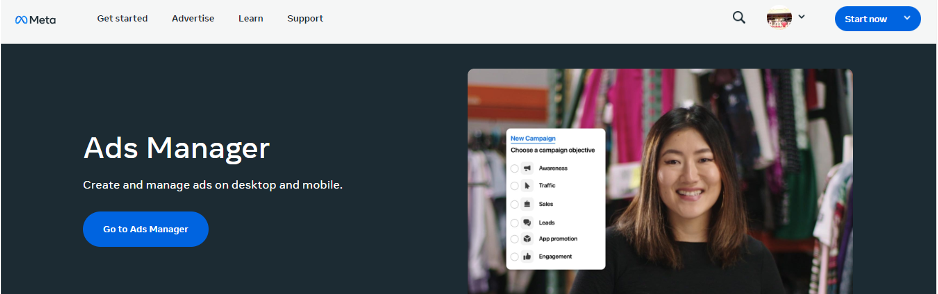
- Please keep in mind that your Facebook account needs to be linked before you click the Start now button.
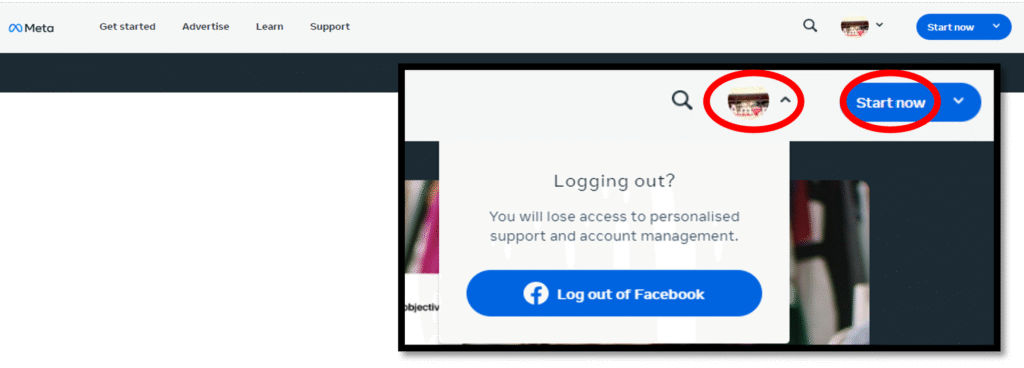
- You will be redirected to the Ads Manager Dashboard upon clicking the Start now button.
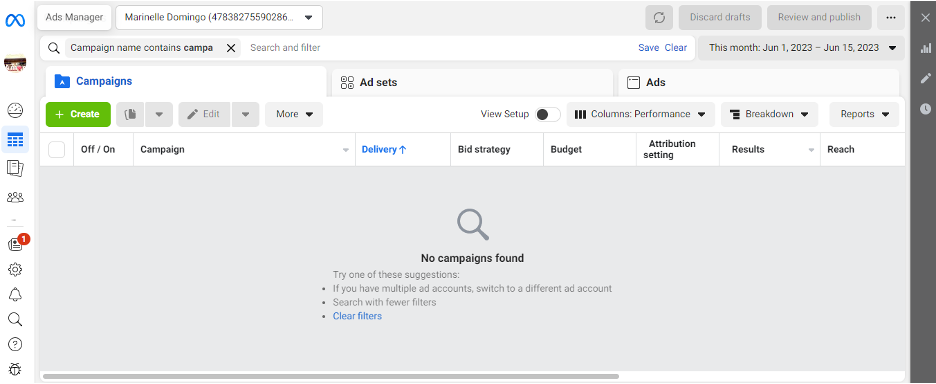
- Click Columns: Performance button.

- Choose Customize Columns. This will let you set up any columns that you want inside of Facebook.
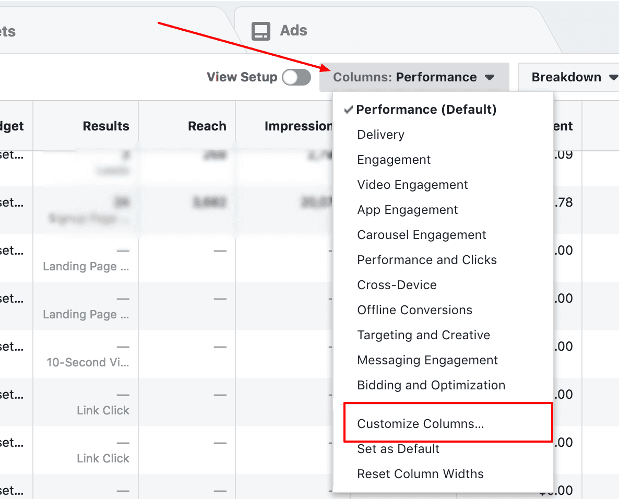
- A popup with a list of columns from which to pick columns will emerge. This will allow you to select the column you wish to add to your Facebook page.
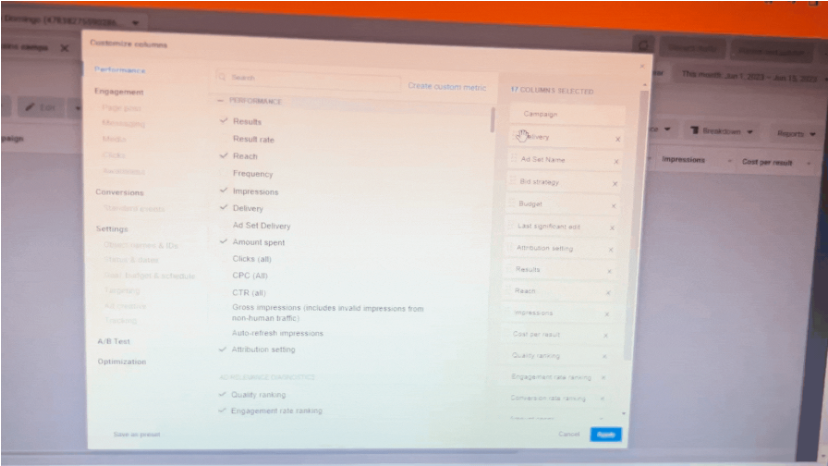
- You may choose the Create Custom Metric button if you want to define and track a specific performance metric that is not available by default in the platform. Custom metrics provide you with the flexibility to monitor and optimize your advertising campaigns based on your unique business goals and objectives.
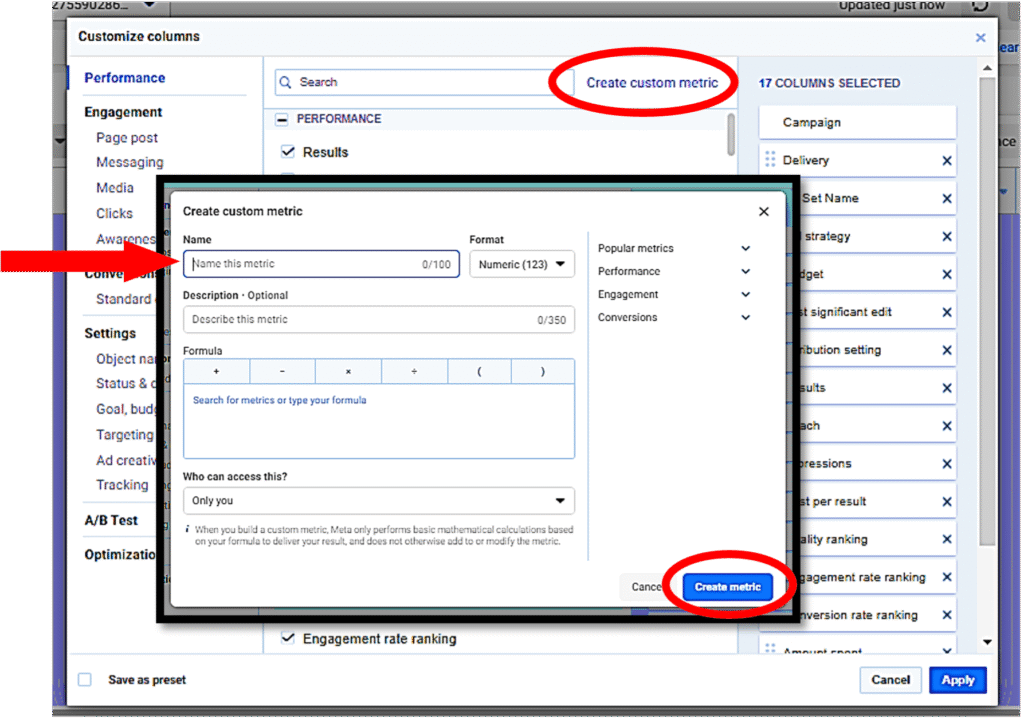
- Click Apply to save changes.
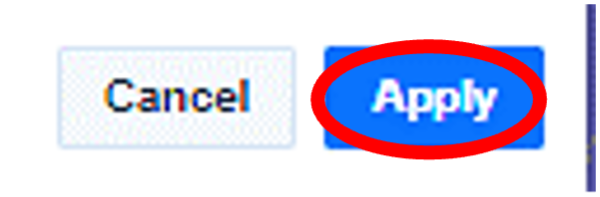
- Congratulations! You have successfully set up your columns and analytics in your Ads Manager account.

Conclusion
You’re done! Always remember that setting up columns and analytics in Facebook Ads Manager allows you to access and analyze relevant data, optimize your campaigns, measure goal achievement, generate insightful reports, and have better control over costs and budget allocation. These benefits enable you to make informed decisions and continuously improve the effectiveness and efficiency of your advertising efforts.
Execution Checklist:
- Log in to your Ads Manager Account.
- Navigate to Ads Manager Dashboard.
- Click Columns: Performance.
- Select Customize Columns or choose to create custom metric.
- Click Apply to Save Changes.


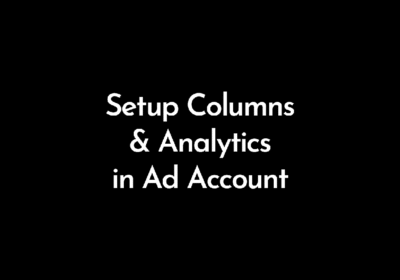
No Comment! Be the first one.